MobaXterm Blog
RSS: MobaXterm
 http://blog.mobatek.net/index.xml
http://blog.mobatek.net/index.xml
Publisher: Mobatek
MobaXterm Blog
Hi everyone!
We receive a lot of emails asking how to keep X11-forwarding working after changing user to root inside a SSH session in MobaXterm.
This is by default not allowed on Unix/Linux systems, because the X11 display connection belongs to the user you used to log with when connecting to your remote SSH server. X11-forwarding mechanism does not allow anyone to use the open display.
However, in some cases you may need to start a graphical application like nedit or firefox in a sudo or su context. In order to achieve this, you could manually retrieve X credentials in the su/sudo context by looking up the “xauth list” for the original username and then adding them using “xauth add” to the current context.
You can also use a single (magic) command in order to achieve this!
For instance, here is a simple scenario:
- I start a SSH session to remote server “Server1” with user “john”
- In this session, I perform a “su -” command in order to become “root”
- If I run “xclock”, the following error occurs:
MobaXterm X11 proxy: Authorisation not recognised
Error: Can’t open display: localhost:10.0
I just have to execute the following command in order to retrieve my display and make “xclock” work:
xauth add $(xauth -f ~john/.Xauthority list|tail -1)
We hope this will help you if you need to have a working X11 display through SSH after becoming root.
Hi everyone!
We just built a new release of MobaXterm (version 8.4)!
MobaXterm is your ultimate toolbox for remote computing: in a single Windows application, it provides loads of functions that are tailored for programmers, webmasters, IT administrators and pretty much all users who need to handle their remote jobs in a more simple fashion. MobaXterm provides all the important remote network tools (SSH, X11, RDP, VNC, FTP, MOSH, SFTP, SCP, …) to Windows desktop, in a single portable exe file which works out of the box.
In this new version, we added experimental support for the SCP protocol in the SSH-browser: it means that you can now select “SCP” protocol (instead of SFTP) in your SSH session settings and MobaXterm will use the SCP protocol in order to graphically browse your remote server.
This new remote SSH-browser implementation has many advantages:
- SSH-browser does not open a new SSH connection anymore, but makes use of the existing terminal connection instead (SSH multiplexing)
- if you use "OTP" (One-time password) or "2-steps authentication" mechanisms, then the SSH-browser will not ask for a new password
- SSH-browser is not "connected" anymore and thus it stays alive as long as the terminal SSH connection is enabled
- transfer speeds have been significantly improved
- if SSH-browser cannot connect using SFTP protocol, it will try SCP protocol instead
- "Follow terminal path" feature has been improved thanks to SSH multiplexing
- charset detection (UTF-8, ISO8859-1, ...) has been improved for remote files/folders
We also improved terminal speed with strong optimizations. In fact, in previous (8.3) version, some users have encountered slowness issues caused by recent support of TrueColors. We managed to fix these slowness issues while preserving TrueColors in terminal.
Some existing features have also been improved: git commands are now properly colored (thanks to a modification in “less” command), we improved detection of running sub-process when starting or stopping MobaXterm, …
Here is the full changelog:
- New feature: added "SCP" protocol for the graphical SSH-browser: MobaXterm can now use SCP in order to browse your remote server content. This experimental feature can be activated from your SSH session settings.
- Improvement: accelerated terminal display even in TrueColors mode
- Improvement: with SCP protocol, SSH-browser does not open a new SSH connection anymore, but makes use of the existing terminal connection instead (SSH multiplexing)
- Improvement: with SCP protocol, SSH-browser is not "connected" anymore and thus it stays alive as long as the terminal SSH connection is enabled
- Improvement: greatly improved SSH-browser transfer speed when using the new SCP protocol
- Improvement: if SSH-browser cannot connect using SFTP protocol, it will try SCP protocol instead
- Improvement: renamed "SFTP browser" to "SSH-browser"
- Improvement: added a "Flicker Free" setting for MobaXterm main window
- Improvement: added color support to "less" and "git" commands
- Improvement: improved detection of running sub-process when starting or stopping MobaXterm
- Improvement: starting a session from a file now opens it in a new tab if an existing instance of MobaXterm already exists
- Improvement: added "OpenIniFile" command which allows to directly open MobaXterm.ini file from local terminal
- Improvement: you can now clear the screen AND the scrollback buffer by using the "Clear scrollback" right-click menu entry on any terminal
- Improvement: using the "newtab" commandline switch now sets MobaXterm running instance to foreground
- Bugfix: fixed a potential issue with open remote files through SSH when multiple instances of MobaXterm were opened and a file with same name is open on 2 different remote servers
- Bugfix: fixed a vulnerability in "MoTTY" PuTTY-based terminal (CVE-2015-5309)
- Bugfix: fixed the filter field in "MobApt" package manager which displays "Filter packages" instead of "Filter sessions"
- Bugfix: fixed log file names which did not properly mention remote hostname in case a SSH gateway has been defined
- Bugfix: fixed fullscreen mode on multi-monitors environment when 2nd monitor coordinates were negative
- Bugfix: fixed bug on "paste" command which did not work properly with Windows files
- Bugfix: fixed a bug with commandline SSH when default SSH username chosen in global settings contains special characters
- Bugfix: fixed an issue in FTP sessions: when removing a folder, MobaXterm tried to perform a CWD in the removed folder after its deletion
You can download this new release from MobaXterm website.
Hi everyone!
We just built a new release of MobaXterm (version 8.3)!
MobaXterm is your ultimate toolbox for remote computing: in a single Windows application, it provides loads of functions that are tailored for programmers, webmasters, IT administrators and pretty much all users who need to handle their remote jobs in a more simple fashion. MobaXterm provides all the important remote network tools (SSH, X11, RDP, VNC, FTP, MOSH, …) to Windows desktop, in a single portable exe file which works out of the box.
In this new version, we have corrected a potential vulnerability on default X server settings which were too open (reported to us by Cert.org). In MobaXterm version 8.3, we added a new “on-demand” mode for X11: MobaXterm now shows a popup window in order for you to manually authorize each remote X11 connection. We also added full 256-colors and TrueColor support.
Some existing features have also been improved: a new tooltip indicates columns/rows values when resizing a terminal, a tooltip shows useful information on sessions tree, some new settings have been added for remote sessions, …
Here is the full changelog:
- Security fix: in previous releases, some remote users could spy on X11 connections when Access Control was turned off (thanks to cert.org for the information). This has been changed in current version by activating Access Control by default with an authorization prompt when a remote program requests local display connection.
- New feature: added full TrueColor (24 bit) support in MobaXterm terminal (can be tested using the "lscolors" command)
- New feature: added a tooltip containing columns / rows values when resizing a terminal
- Improvement: xterm-256color is now properly supported with a proper 256 colors palette
- Improvement: when "User" field is left blank for SSH gateway, MobaXterm will use the default username configured in your global settings
- Improvement: improved focus behaviour with RDP sessions: clicking on RDP session when another window overlaps it should raise MobaXterm
- Improvement: added a new option to leave audio at remote computer in RDP sessions
- Improvement: pressing RETURN key while browsing sessions now starts the selected session
- Improvement: you can now press RETURN key in the "store password" prompt in order to quickly accept
- Improvement: added some more inline information and tooltips
- Improvement: added sessions details in tooltips when hovering nodes in the main sessions tree
- Improvement: disabled automatic completion for DLL libraries
- Improvement: improved resize function in "MultiExec" mode
- Improvement: MobaXterm now detects at startup if another different version of MobaXterm is running and shows a warning in this case
- Bugfix: Alt+Tab now brings focus to MobaXterm even when a modal window is in foreground
- Bugfix: in RDP sessions, the "Disconnect" button now performs a proper RDP disconnection instead of killing RDP session
- Bugfix: paste shortcut was sent to the incorrect terminal when used in a detached form with another tabbed terminal active
- Bugfix: with some specific folder priviledges, Mosh session did not start properly
- Bugfix: some checkbox settings in RDP sessions were overlapped on high DPI monitors
- Bugfix: added a workaround in order to avoid a warning message caused by an old install of "MIT Kerberos" application
- Bugfix: ssh agent forwarding was not properly disabled when "Forward agents" was unchecked in global settings
- Bugfix: bash completion (using tab key) for ssh commands deleted @ character
You can download this new release from MobaXterm website.
Hi everyone!
We just built a new release of MobaXterm (version 8.2)!
MobaXterm is your ultimate toolbox for remote computing: in a single Windows application, it provides loads of functions that are tailored for programmers, webmasters, IT administrators and pretty much all users who need to handle their remote jobs in a more simple fashion. MobaXterm provides all the important remote network tools (SSH, X11, RDP, VNC, FTP, MOSH, …) to Windows desktop, in a single portable exe file which works out of the box.
In this new version, we added a new inline search feature: you can now find some text into the terminal directly by highlighting search terms. This feature has been in our roadmap for long and we are now pleased to release it.
In the previous 8.1 release, we had changed the Paste keyboard shortcut to Ctrl+Shift+Insert: this choice was made because we had been warned that Ctrl+Insert or Shift+Insert were already used by other terminal applications. This was a big mistake because many MobaXterm users rely on the “Shift+Insert” shorcut. In order to provide a working solution for everyone, we implemented this as a “configurable shortcut” in order to choose the keyboard sequence for paste operations. As usual, you can modify this keyboard shortcut in “Settings” –> “Configuration” –> “General” tab –> “MobaXterm keyboard shortcuts”.
We also added an internal SSH agent based on the great PuTTY “Pageant” program which allows you to automatically load SSH keys at MobaXterm startup (OpenSSH or PuTTY types) and to forward them. In order to activate the new internal agent, you can - Go to the global settings, then in the “SSH” section - Check the “Use internal agent” and “Forward agent” settings, then add some keys to the agent keys list by clicking on the “+” button - Restart MobaXterm: the agent will load the selected keys at startup. This will allow you to perform SSH connections using the new Agent.
Here is the full changelog:
- New feature: added a new "inline search" feature which allows you to highlight search terms directly into the terminal itself
- New feature: added an internal SSH agent "MobAgent" which allows you to automatically load SSH keys at MobaXterm startup and to forward them
- Improvement: the keyboard shortcut for "Paste inside terminal" can now be modified (default: Shift+INSERT). Remember that there is no shortcut for "COPY" as copying is performed automatically when you select some text.
- Improvement: you can now scroll in Tmux using Shift+MouseWheel if you have the "set-window-option -g mode-mouse on" feature enabled in your ".tmux.conf" file
- Improvement: enhanced compatibility with Emacs in terminal mode (better scrolling, better selection using shift+arrows, better home/end/arrows keys handling, better Ctrl+Alt shortcuts handling)
- Improvement: added "Pageant" support for SSH tunnels and SSH gateways
- Improvement: if you use a laptop and sometimes connect it to an external monitor, MobaXterm will automatically store 2 independant graphical configuration profiles (window position/size, sidebar visibility) for each configuration.
- Improvement: you can now select terminals for writing in "MultiExec" mode
- Improvement: you can now force terminal font antialiasing even if ClearType is disabled in your Windows configuration
- Improvement: better URL detection for Ctrl+click on the terminal
- Improvement: improved GSSAPI authentication for the SFTP browser
- Improvement: added a new global setting which allows to disable SSH banner
- Improvement: the terminal popup menu can be displayed using Ctrl+right-click or Shift+right-click when using right-click to paste
- Improvement: enhanced compatibility with Byobu (Ctrl+function keys)
- Improvement: telnet escape sequence was not handled correctly on German and French keyboards
- Improvement: when using "-newtab" command with MobaXterm minimized, the application is properly restored
- Improvement: you can now navigate in the SFTP browser using arrows, return and back keys
- Improvement: added some more debugging information in log for failed SFTP connection attempts
- Improvement: HOME and END keys now work properly in "less" command
- Bugfix: main window size/position were not automatically saved after MobaXterm was closed with some particular Windows configuration
- Bugfix: Sidebar visibility and "compact mode" were not automatically saved after MobaXterm was closed with some particular Windows configuration
- Bugfix: corrected some issues when pasting to all terminals (in MultiExec mode): some terminals were not updated in some specific conditions
- Bugfix: corrected a "freeze" issue when closing SSH tab with SFTP browser and "follow SSH path" checked, in some particular cases
- Bugfix: corrected a "freeze" issue when resizing MobaXterm while a CMD or POWERSHELL session is running on Windows 10
- Bugfix: corrected some issues with flashing taskbar or focus loss at terminal startup
- Bugfix: disabled GSSAPI authentication attempt when it is unchecked in global settings
- Bugfix: corrected the erroneous "closewhendone" mention in the documentation (the correct commandline parameter is "exitwhendone")
- Bugfix: the "newtab" command was not starting a new tab properly for ssh commands
- Bugfix: fixed "Decrease font size" menu entry which resized the terminal window instead of changing columns/rows number
- Bugfix: you can now extend selection using Shift+left-click
- Bugfix: HOME and END keys did not send correct key codes in some applications
- Bugfix: Shift+Arrow keys did not work properly in some applications
You can download this new release from MobaXterm website.
Hi everyone!
We just built a new release of MobaXterm (version 8.1)!
This new version comes with several new improvements among which:
- Improved SFTP browser for SSH connections
- Improved Windows 10 compatibility (no bugs found on Windows 10 final version yet)
- Improved local terminal and overall startup speed
- Some bug fixes (duplicate tab, powershell, SSH)
MobaXterm is your ultimate toolbox for remote computing: in a single Windows application, it provides loads of functions that are tailored for programmers, webmasters, IT administrators and pretty much all users who need to handle their remote jobs in a more simple fashion. MobaXterm provides all the important remote network tools (SSH, X11, RDP, VNC, FTP, MOSH, …) to Windows desktop, in a single portable exe file which works out of the box.
Here is the full changelog:
- Bugfix: corrected the SFTP browser which was not displayed if you used a private SSH key with no passphrase
- Bugfix: advanced terminal settings were not accessible for telnet sessions
- Bugfix: corrected an issue with Powershell and Cmd sessions when a startup folder was specified
- Bugfix: the "duplicate tab" feature did not work in previous version
- Bugfix: SSH keys in a shared folder with UNC path were not handled correctly
- Bugfix: terminal resize was not handled correctly when asked by "screen", "tmux" or "reset" programs
- Bugfix: corrected the SFTP browser which did not work with GSSAPI SSH connections
- Bugfix: corrected an issue with "ascii" command which exited without displaying ascii table
- Bugfix: removed some code which made some antivirus detect games executable as false-positive
- Bugfix: the "-exec" feature was not working correctly with ssh commands in previous version
- Improvement: improved the KeepAlive function by enabling/disabling the application-level keepalive feature AND the TCP keepalive feature simultaneously
- Improvement: added some debugging information for MoTTY connections (right-click on the terminal and choose "Event log" to show it)
- Improvement: popup windows for fatal connection errors are now printed to the terminal output
- Improvement: display SSH banner before the remote server banner for better readibility
- Improvement: replaced Ctrl+Insert shortcut by Ctrl+Shift+Insert for pasting in the terminal
- Improvement: added Ctrl+0 shortcut for resetting fonts size to default
- Improvement: added the Ctrl+Left_arrow / Ctrl+Right_arrow keyboard shortcuts for "forward-word" / "backward-word" in terminal
- Improvement: increased startup speed especially if you have many sessions folders
- Improvement: you can now save your SSH keys passphrases the same way as you save passwords if you activate the setting in "Manage passwords" window
- Improvement: a middle-click on a SFTP browser item copies the item path to the SSH session
- Improvement: added the VAGRANT_DETECTED_OS environment variable which allows Vagrant to work correctly inside MobaXterm
- Improvement: if SFTP browser does not work because your remote server echoes some text, an explicit warning message is displayed in MobaXterm log file
- Improvement: added a new script which allows to create MobaXterm sessions from a plain text list of servers: "ServersListToMxtSessions.sh"
You can download this new release from MobaXterm website.
Hi everyone!
We just built a new release of MobaXterm (version 8.0)!
This new version comes with several new improvements among which:
- Added support for credentials
- Improved X11 server compatibility with new native X11 server
- Improved terminal and SSH client (thanks to PuTTY)
- Improved MobApt package manager and apt-get
- Added PowerShell support
MobaXterm is your ultimate toolbox for remote computing: in a single Windows application, it provides loads of functions that are tailored for programmers, webmasters, IT administrators and pretty much all users who need to handle their remote jobs in a more simple fashion. MobaXterm provides all the important remote network tools (SSH, X11, RDP, VNC, FTP, MOSH, …) to Windows desktop, in a single portable exe file which works out of the box.
Here is the full changelog:
- New feature: MobaXterm is now able to create shared credentials for multiple sessions
- Improvement: SSH, telnet, rlogin and serial sessions are now powered by a faster native Windows engine based on the efficient PuTTY tool by Simon Tatham
- New feature: Added "MobaKeyGen": a graphical SSH keys generator based on the great "PuTTYgen" tool by Simon Tatham
- Improvement: Default X server is now a native Windows port of Xorg with no wrapper (compiled using MinGW)
- Improvement: The embedded terminal is now based on a plain PuTTY engine
- Improvement: Re-organized session settings for better usability
- Improvement: MobaXterm is now able to retrieve/store SSH password, even in "keyboard-interactive" mode
- New feature: Dragging using Alt+drag performs a rectangular selection
- New feature: Right-click menu now allows to reconfigure many options on the current terminal for the current running session
- New feature: Added a "home page" at MobaXterm startup with recent sessions, a quick search bar and a button to start a new terminal. You can disable this home page from the global settings and choose to start a local terminal instead.
- Improvement: New keyboard configurations added
- Improvement: SFTP browser now works in keyboard interactive mode
- Improvement: Double-click selection in the terminal is now smarter when determining if a character is a separator or not
- Improvement: Local Unix utilities based on Cygwin are now in a separate plugin file. If you only need basic MobaXterm features like SSH, X11, Rlogin, Telnet, Serial or RDP, you do not need this plugin
- Improvement: MobaXterm startup speed has been improved
- Improvement: Banner message is now adapted to the session you launched. For SSH sessions, it displays some useful information about X11-forwarding, DISPLAY, SFTP browser and compression features
- Improvement: Added new proxy settings for SSH connections
- Improvement: Added some new charsets for remote sessions
- Improvement: Better SSH keys support (OpenSSH / PuTTY / SSH.com types are seamlessly managed)
- New feature: Added some cool puzzle games from Simon Tatham
- New feature: You can now select a terminal size (number of rows/columns) and keep it while resizing MobaXterm by increasing/decreasing font size
- Improvement: Added new SSH KEX algorithms for the SFTP browser (DH_GROUP_EXCHANGE256, RSA1024_SHA1, RSA2048_SHA256, GSS_GROUP_EXCHANGE, GSS_GROUP, GSS_GROUP_14)
- New feature: Added uptime, shred, truncate, nl, link, free, factor, compress, count, paste, nc (netcat) and host tools (thanks to Toybox: http://landley.net/toybox/ )
- Improvement: Log file name is now automatically based on the session protocol, remote host, username and date/time
- New feature: You can now choose disable completely OpenGL rendering support in X11 server
- Improvement: Updated Cygwin version to version 2.0.4 in CygUtils plugin
- Bugfix: Corrected a bug with libopenssl, grep and bash update from apt-get
- Bugfix: Prevented Windows taskbar from being raised with fullscreen VNC sessions
- Improvement: Improved CMD sessions by using the "winpty" tool: Ctrl+C and TAB completion should work on any environment now
- New feature: Added Powershell to the "Local terminal" session type (experimental)
- New feature: Added TWM window manager as an option for X11 sessions
- Improvement: Added a Paste button on the MultiExec top toolbar
- New feature: Added a new tool entry in order to start a CMD window as admin
- Improvement: Added an explanation message when sub processes fail to start because of a group policy
- Bugfix: Corrected some issues when MobaXterm is installed in a Windows path containing unicode characters
- Bugfix: Corrected an issue with tab integration of XDMCP sessions
- Bugfix: Corrected an issue with tabs numbering when a VNC session was started but the remote host did not exist
- Bugfix: Prevented Windows taskbar from being raised with fullscreen RDP sessions
- Bugfix: Desktop shortcuts did not work on some Windows version because of truncated command line
- Bugfix: fixed a bug with PuTTY sessions import at first start
- Bugfix: Prevented MobaXterm slash directory from being set to the root of a drive or to a directory with other programs already present
- Bugfix: Corrected some focus issues in RDP sessions
You can download this new release from MobaXterm website.
If you have to set some configuration options in MobaXterm, you would probably go to the MobaXterm configuration window.
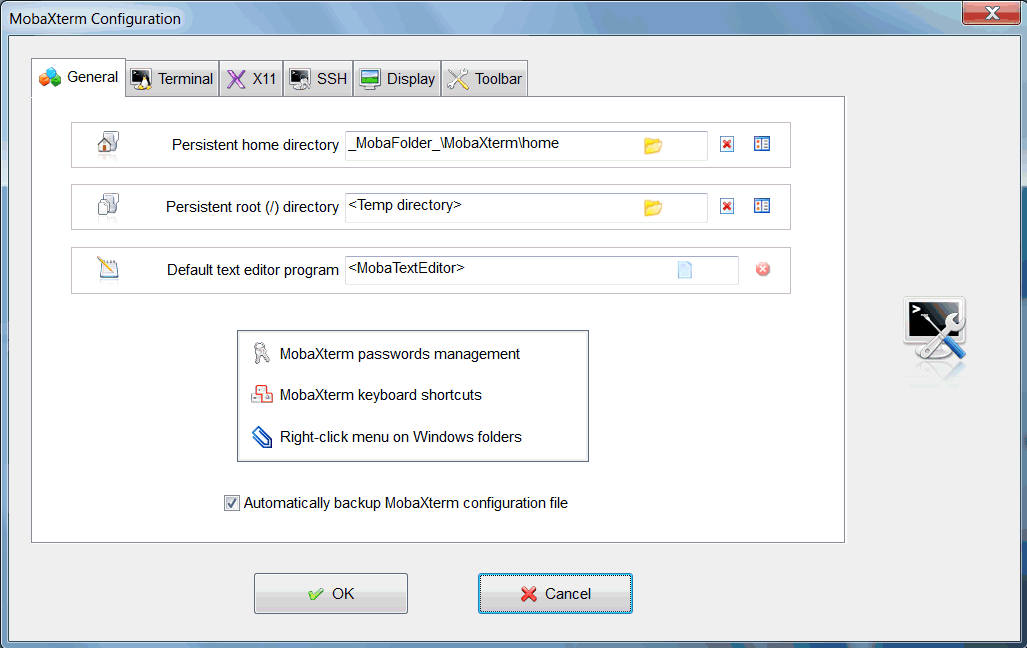
However, in order to keep a clean and simple graphical interface, some advanced settings are not displayed in the main configuration window:
- Some options can be set in MobaXterm Customizer program
- Some settings can be specified using commandline parameters
- Some advanced settings can be set manually, directly in MobaXterm configuration file MobaXterm.ini
We previously discussed about MobaXterm command-line parameters and MobaXterm Customization capabilities in another post, so we will now introduce some ways to modify MobaXterm settings directly into its “MobaXterm.ini” configuration file.
How to locate my MobaXterm configuration file?
Well, it depends… Your MobaXterm.ini configuration file should be located:
- in the same folder as MobaXterm executable if you are using MobaXterm Portable Edition
- in %MyDocuments%\MobaXterm folder if you are using MobaXterm Installer Edition
- in %MyDocuments%\MobaXterm folder if you are using MobaXterm Portable Edition and if you only have read access to the folder where the executable is
Moreover, you can use the -i commandline setting in order to determine the configuration file path for MobaXterm. For instance, you can specify the configuration file path manually at MobaXterm startup using the following command: C:\Some\place\MobaXterm.exe -i “D:\Data\MobaXterm.ini”
or you can use a network shared folder: C:\Some\place\MobaXterm.exe -i “\MySharedFolder\MobaXterm.ini”
or you can even use a web (HTTP) address in order to retrieve the configuration file: C:\Some\place\MobaXterm.exe -i http://MyIntranetServer/MobaXterm.ini In this case, the configuration file will be read from your intranet and any modification made by the user will be saved in a new MobaXterm.ini file created under %MyDocuments%\MobaXterm folder.
Which settings can be put in this INI file?
There are many settings which could be put in this MobaXterm.ini configuration file. We will just list the settings which cannot be set using the graphical interface. All these settings should be put under the [Misc] section of the configuration file. These options should be used by advanced users only:
| Setting | Default value | Comment |
|---|---|---|
| MobaTempDir | %TEMP% | Path to MobaXterm temp folder |
| XWinSwitches | -hostintitle +bs | Additional X11 commandline parameters |
| Scrollbar | 1 | Toggle scrollbar visibility in terminal |
| SeparationLine | 1 | Toggle separation line visibility in terminal |
| BoldAsFont | no | Render bold text using bold font |
| BoldAsColour | yes | Render bold text using different colour |
| BellSound | no | Play a "beep" sound when terminal bell is triggered |
| BellFlash | no | Flash terminal when terminal bell is triggered |
| AllowBlinking | no | Allow font blinking in terminal |
| CtrlAltIsAltGr | no | Use Ctrl+Alt keys to simulate AltGr key press |
| NbPenguins | 4 | Number of penguins for the "consolesaver" |
| TimerConst | 600 | Time (in seconds) before starting the "consolesaver" |
| TimerInt | 100 | Time (in ms) between each penguin move in the "consolesaver" |
| PgUpDnScroll | 0 | Use PageUp/PageDown without "Shift" modifier for terminal scrolling |
| ScrollMod | shift | Change scroll modifier to ctrl/alt/shift |
| ScrollbackLines | 360000 | Specify scrollback buffer size |
Fine tuning of SFTP browser transfer settings
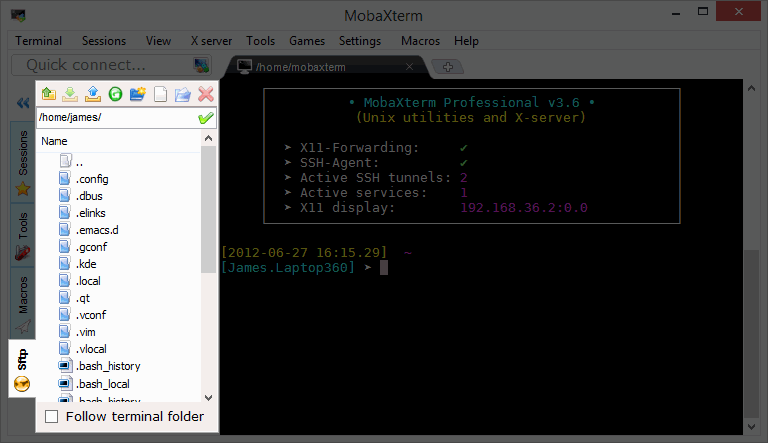
Concerning SFTP in MobaXterm, some settings can be tuned by editing them directly within MobaXterm configuration file (under the [SFTP] section):
| Setting | Default value | Comment |
|---|---|---|
| AutoAdjustTransferBlock | 0 | Automatically adjust SFTP pipeline and packetsizes |
| PipelineLength | 32 | Number of download requests sent simultaneously |
| UploadPipelineLength | 32 | Number of upload requests sent simultaneously |
| DownloadBlockSize | 32 | Size of the single download request |
| UploadBlockSize | 64 | Size of the single upload request |
| SftpBufferSize | 256 | Size of the internal SFTP buffers |
| DefaultWindowSize | 2048 | Default SSH window size |
| MinWindowSize | 2 | Min SSH window size |
| MaxSSHPacketSize | 256 | Max SSH packet length |
We hope that this post will be helpful for you.
Of course, if you decide to tune these expert settings and if you report a bug to our support team, please do not forget to specify that you modified some advanced configuration settings!
Hi everyone!
We just built a new release of MobaXterm (version 7.7)!
This new version comes with several new improvements among which:
- Added support for importing sessions
- Improved X11 server compatibility
- Improved MobApt package manager and apt-get
MobaXterm is your ultimate toolbox for remote computing: in a single Windows application, it provides loads of functions that are tailored for programmers, webmasters, IT administrators and pretty much all users who need to handle their remote jobs in a more simple fashion. MobaXterm provides all the important remote network tools (SSH, X11, RDP, VNC, FTP, MOSH, …) and Unix commands (bash, ls, cat, sed, grep, awk, rsync, …) to Windows desktop, in a single portable exe file which works out of the box.
Here is the full changelog:
- Bugfix: apt-get (MobApt) has been updated for compatibility with the new Cygwin checksums
- Improvement: MobaXterm is now compatible with Windows 10 build 10041
- Improvement: MobaXterm can now import PuTTY Connection Manager (PuttyCM) sessions
- Improvement: MobaXterm now keeps folders structure when importing Mremote, PuTTY and SCRT sessions
- Improvement: You can now choose between X11 server version 1.16.3 and 1.14.5 for better compatibility with your environment
- Improvement: Recompiled Xorg version 1.16.3 with latest OpenGL libraries
- Improvement: Selected a more compatible list of ciphers by default for SSH
- Improvement: Added CP1251 (Cyrillic) codepage to terminal sessions
- Bugfix: the "bc" command was not working correcly when launched from interactive shell in version 7.6
- Bugfix: the "List running process" tool was not working when launched from the sidebar button
- Bugfix: some users were shown an "Unknown+user" prompt instead of their standard username
- Improvement: Protocols which have been disabled from the customizer are no longer available in interactive terminals
- Bugfix: The main menu bar is now correctly repainted after maximizing the main window with a skin
You can download this new release from MobaXterm website.
When you purchase MobaXterm Pro Edition, you get access to a registered copy of MobaXterm and another program called Customizer. Using MobaXterm Customizer, you will be able to generate customized copies of MobaXterm with your own logo and your default settings. Settings specified in the Customizer will be hard-coded within the generated executable itself.
We already discussed about MobaXterm customization in another article. We will now try to explain in details how to secure your MobaXterm installation for your company use.
MobaXterm is already a secure program: its SSH connections are based on the well-known OpenSSH program and encrypted using the OpenSSL library, its sources are available so that anyone can audit them, its passwords can be stored with strong encryption.
For home usage, MobaXterm default settings may be enough to ensure a decent security level. However, depending on your company security rules, you can disable some features which may be considered as unsafe in your professional environment.
In the Customizer program, go to the Settings tab, then to the Security tab.
Each setting can be leaved unchecked (less secure) or checked (more secure), you will have to make some choices between features and security.
For instance:
- if users do not use any of the embedded servers, we recommend to check the Disable servers box: this will prevent your company users from starting one of the embedded MobaXterm daemons (SSH, telnet, VNC, HTTP, FTP, …)
- if users do not need any network packet capture or network scanner / port scanner tools, we recommend to check the disable packet capture and disable network/ports scanner
- you may also consider the possibility in your environment, to disable insecure protocols such as telnet, rlogin or ftp and use SSH / SFTP instead.
It is very important to be aware that MobaXterm is only a network client program and that restraining things on the client will not secure your network entirely: it is much more important to secure the server side of your network architecture. For instance, if you need to force your team members to use ssh instead of rlogin/telnet in order to access to a server: even if you restrain MobaXterm in order to prevent it from performing rlogin/telnet connections, if the server is still able to accept such protocols, your team members will still be able to download another network client and to perform insecure connections.
When you purchase MobaXterm Pro Edition, you get access to a registered copy of MobaXterm and another program called Customizer. Using MobaXterm Customizer, you will be able to generate customized copies of MobaXterm with your own logo and your default settings. Settings specified in the Customizer will be hard-coded within the generated executable itself.
In order to perform this operation, just launch MobaXterm_Customizer_X.X.exe This will launch the following graphical interface:
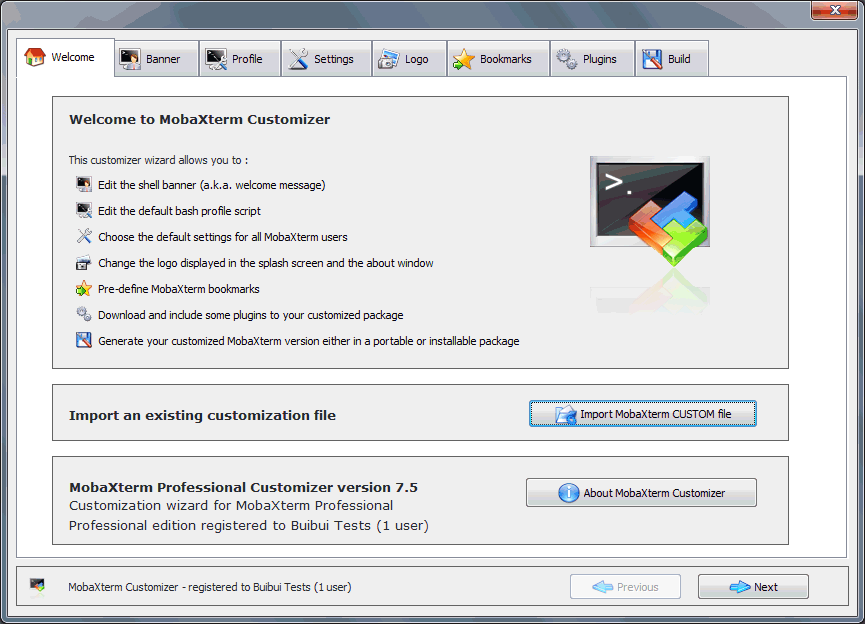
MobaXterm customizer is based on a step-by-step process. You just have to select your parameters (or leave default settings) and select the Next button to proceed to the second step.
The different steps are described hereunder:
Step 1: Banner customization
In this step you can configure the banner that will be displayed at MobaXterm startup. Of course, if you do not have special requirement about the banner, leave the default text, and select Next.
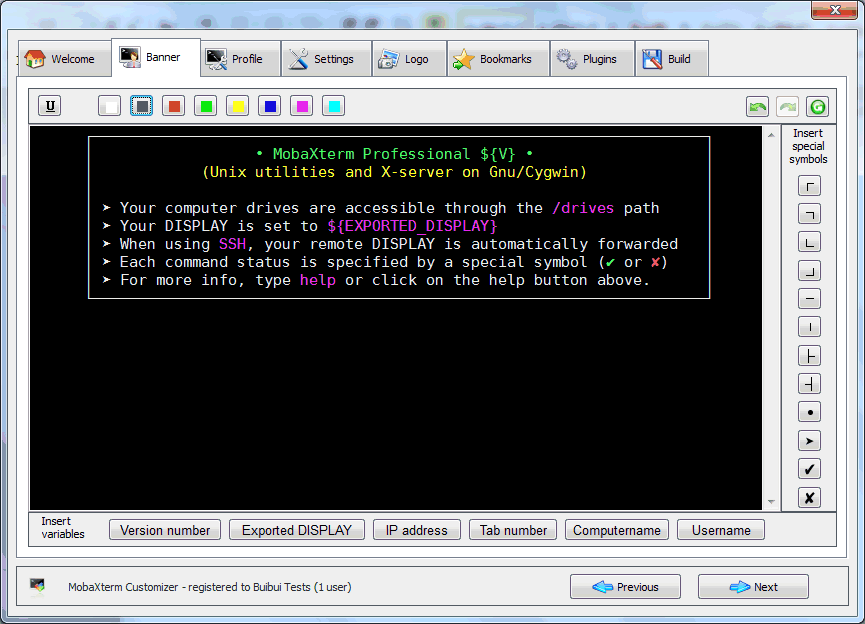
Step 2: Profile customization
In this step, you will have access to the default profile used at MobaXterm startup. This profile is the equivalent of the /etc/profile file on Linux operating system. If you are not familiar with profile principles, please keep the default profile and select Next.
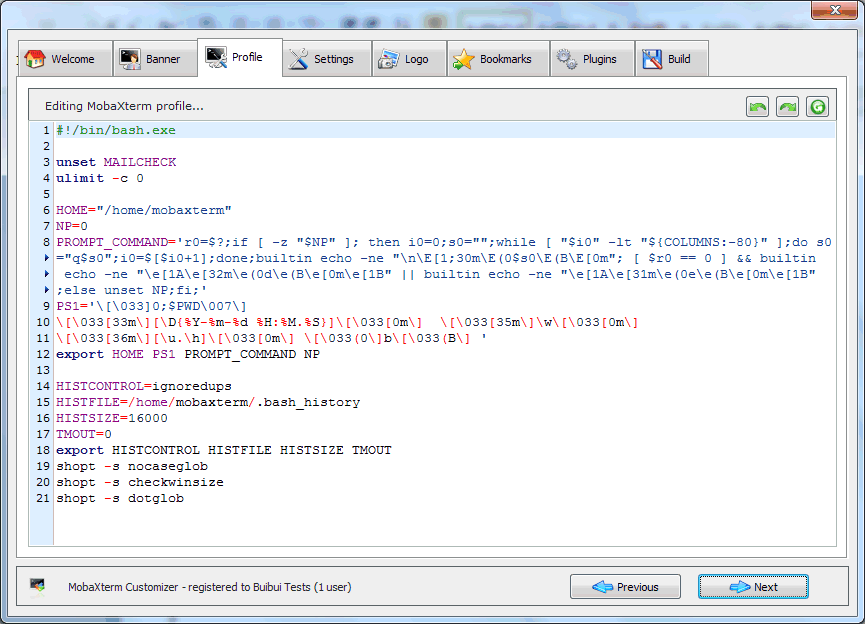
Step 3: Settings customization
In this step, you will have a list of the different MobaXterm features. The customizer allows you to enable or disable these features. The settings allow you to remove games, screensaver or even disable insecure protocols such as RSH, Rlogin or Telnet. All these parameters will become the default settings of the generated MobaXterm application.
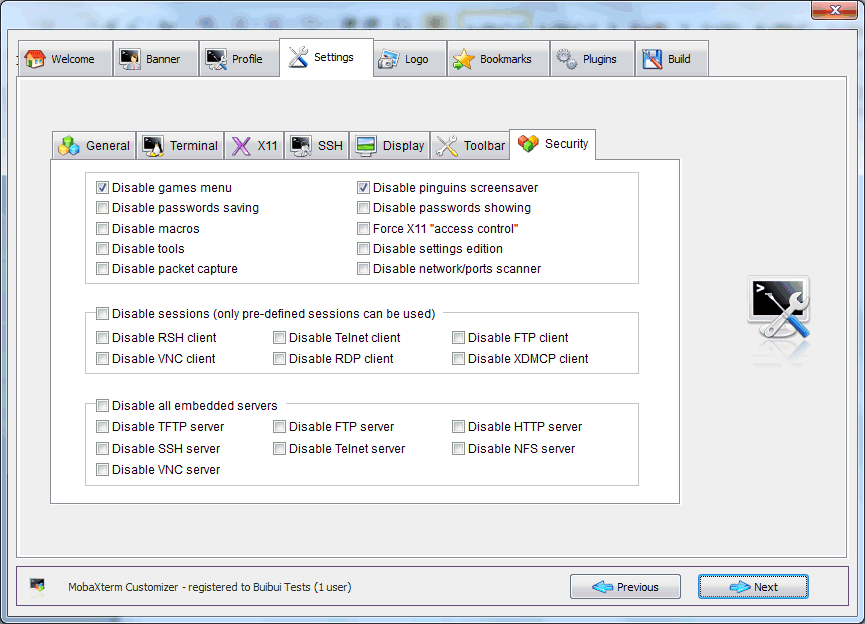
Step 4: Logo customization
In this step, you can choose to set your own logo for the MobaXterm startup and about windows. Just select Browse and pick a picture from your computer.
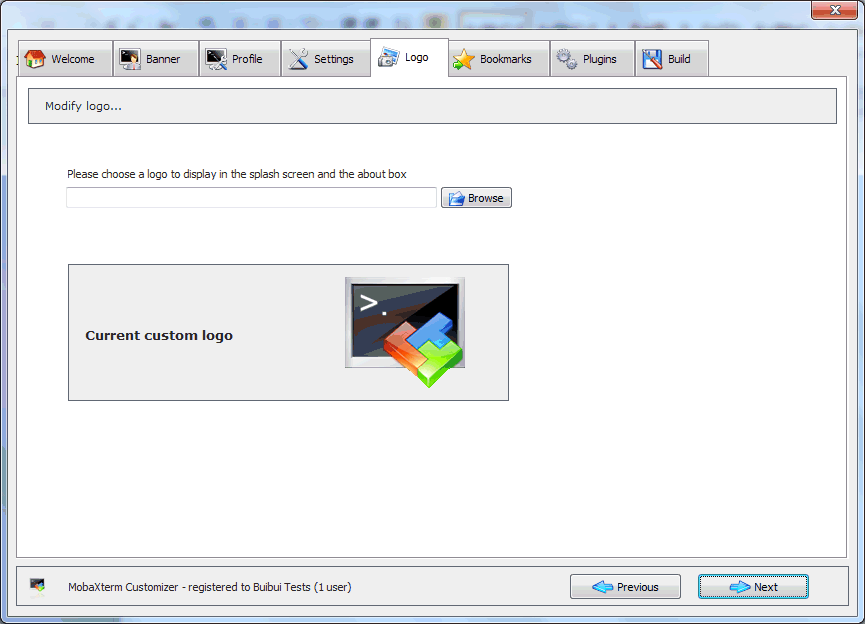
Step 5: Bookmarks customization
In this step, you will have the possibility to pre-define MobaXterm sessions. For example you can add SSH sessions and organize these sessions in different folders. After MobaXterm generation, users will have access to these pre-defined sessions. Please note that no password can be stored in the customizer.
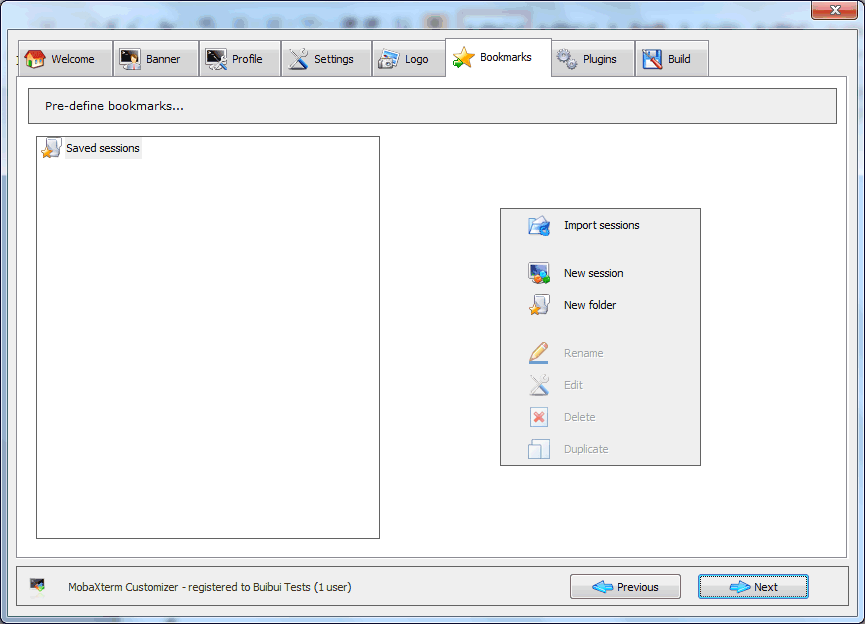
Step 6: Plugins integration
In this step, you will have the possibility to add plugins to your MobaXterm customized package. In order to get plugins, please visit http://mobaxterm.mobatek.net/plugins.html and download the requested plugin. Then just add it thanks to the Browse button. Note that plugins have the file extension MXT3.
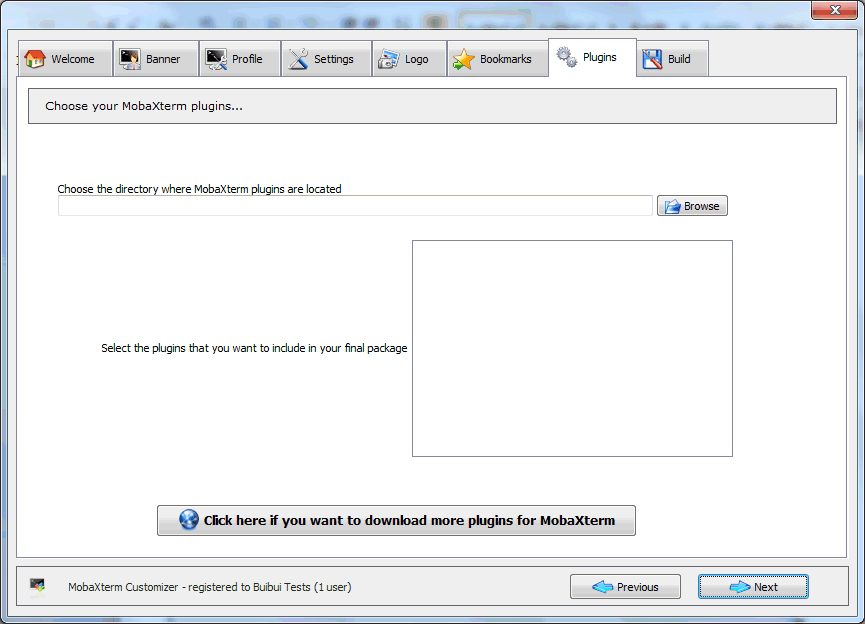
Step 7: Generate your customized copy / save settings
This step is the last step of the Customizer. The build function allows you to generate your own MobaXterm copy which includes all the settings chosen in previous steps.
From this step you can generate an installation package (MSI file) by clicking on Generate MSI button. You have also the possibility to create a customized portable version, by clicking on the Portable exe button
Finally you also have the possibility to save your customization settings and export them to a file, using the Save Customization button. This will allow you to open it later, or to keep it in order to apply the same settings on any further update of MobaXterm.
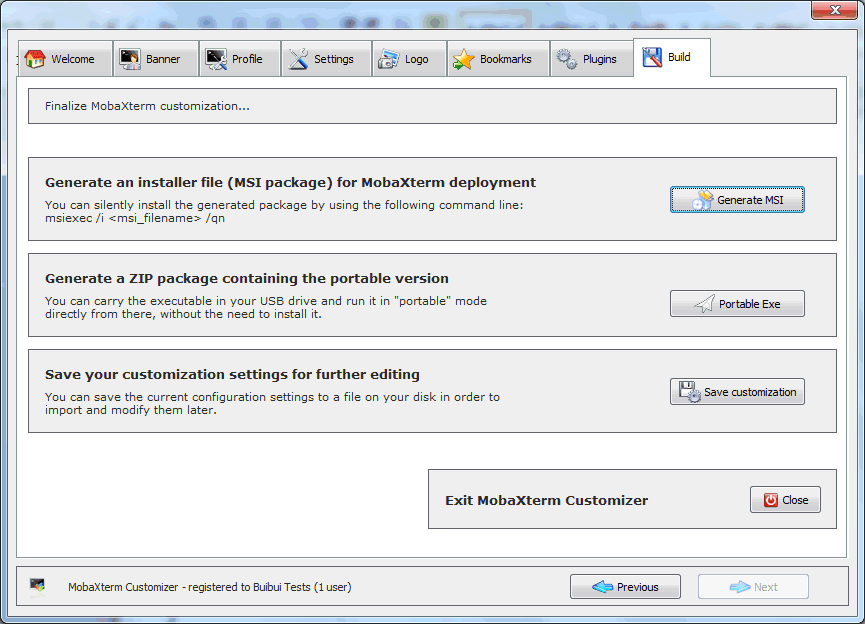
We will discuss about using the customizer in order to secure MobaXterm for your company in another article.